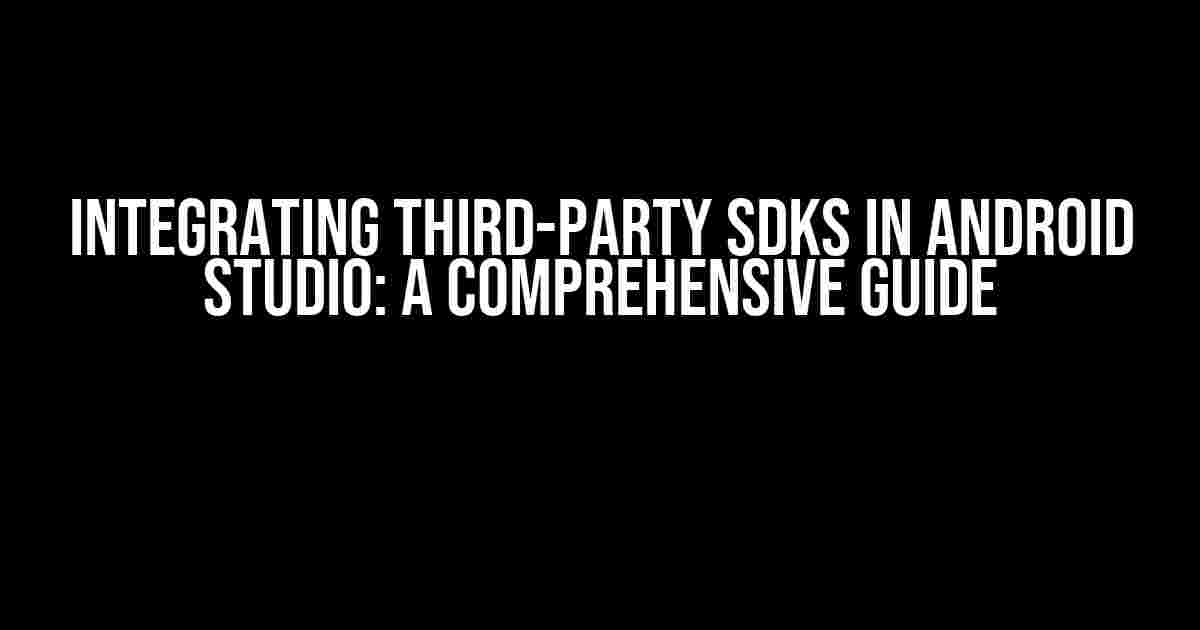As an Android developer, you’re likely familiar with the vast ecosystem of third-party Software Development Kits (SDKs) that can enhance your app’s functionality and user experience. In this article, we’ll explore the process of integrating third-party SDKs in Android Studio, covering the benefits, preparation, and step-by-step implementation.
Benefits of Using Third-Party SDKs in Android Development
Third-party SDKs can significantly accelerate your development process, reduce costs, and improve your app’s overall quality. Some of the key advantages include:
- Faster Time-to-Market: Leverage pre-built functionality to speed up your development cycle.
- Cost Savings: Reduce the need for in-house development and maintenance of complex features.
- Enhanced User Experience: Integrate advanced features and technologies to elevate your app’s performance and user engagement.
- Access to Expertise: Tap into the expertise of specialized developers and companies that focus on specific domains.
Preparation: Choosing the Right Third-Party SDK
Before integrating a third-party SDK, it’s essential to evaluate and select the right one for your project. Consider the following factors:
- Compatibility: Ensure the SDK is compatible with your target Android version and Android Studio version.
- Licensing: Review the licensing terms and ensure they align with your project’s requirements.
- Features and Functionality: Verify that the SDK provides the necessary features and functionality for your app.
- Documentation and Support: Evaluate the quality of documentation, support, and community resources.
- Security and Performance: Assess the SDK’s security and performance implications on your app.
Integrating a Third-Party SDK in Android Studio
With your chosen SDK in hand, it’s time to integrate it into your Android Studio project. Follow these steps:
- Add the SDK to Your Project: Add the SDK’s JAR or AAR file to your project’s
libsdirectory or add the SDK’s Maven repository to yourbuild.gradlefile. - Declare the Dependency: In your
build.gradlefile, declare the dependency on the SDK using theimplementationkeyword. - Import the SDK: Import the SDK’s classes and interfaces in your Java or Kotlin code.
- Initialize the SDK: Initialize the SDK according to its documentation, usually by calling an initialization method or setting up a configuration.
- Use the SDK’s Features: Start using the SDK’s features and functionality in your app.
Best Practices and Common Pitfalls
When working with third-party SDKs, keep the following best practices and common pitfalls in mind:
- Read and Follow the Documentation: Carefully read the SDK’s documentation to ensure proper integration and avoid common mistakes.
- Test Thoroughly: Test the SDK thoroughly to identify any compatibility or performance issues.
- Monitor and Update: Regularly monitor the SDK’s updates and release notes to ensure you’re using the latest version.
- Be Cautious of SDK Size and Performance: Be mindful of the SDK’s size and performance implications on your app.
By following this guide, you’ll be well-equipped to integrate third-party SDKs in Android Studio, enhancing your app’s functionality and user experience. Remember to choose the right SDK, follow best practices, and test thoroughly to ensure a seamless integration.
Frequently Asked Question
Get the inside scoop on integrating third-party SDKs into your Android Studio projects!
What is a third-party SDK in Android Studio?
A third-party SDK, or Software Development Kit, is a pre-built code library provided by a third party that allows developers to integrate specific features or functionality into their Android app projects. Think of it like a superhero sidekick that saves the day by providing expert skills without needing to build from scratch!
Why use a third-party SDK in Android Studio?
Using a third-party SDK can save development time, reduce costs, and add advanced functionality to your app. It’s like having a specialized team member who’s already an expert in that particular area! You can focus on building the core features of your app while the SDK handles the heavy lifting.
How do I add a third-party SDK to my Android Studio project?
Easy peasy! You can add a third-party SDK to your Android Studio project by adding the SDK’s library to your project’s `build.gradle` file, then syncing your project. You might also need to add permissions or dependencies in your app’s `AndroidManifest.xml` file. Voilà!
Can I customize a third-party SDK to fit my app’s needs?
Absolutely! Most third-party SDKs provide customization options, such as APIs, callbacks, or settings, that allow you to tailor the SDK’s behavior to your app’s unique requirements. You can also modify the SDK’s code if you have the necessary permissions or licenses. Be creative and make it your own!
What are some popular third-party SDKs for Android developers?
Some popular third-party SDKs for Android developers include Facebook SDK for social media integration, Google Maps SDK for location-based services, and Firebase SDK for backend infrastructure. There are countless others, so explore and find the ones that fit your app’s needs!