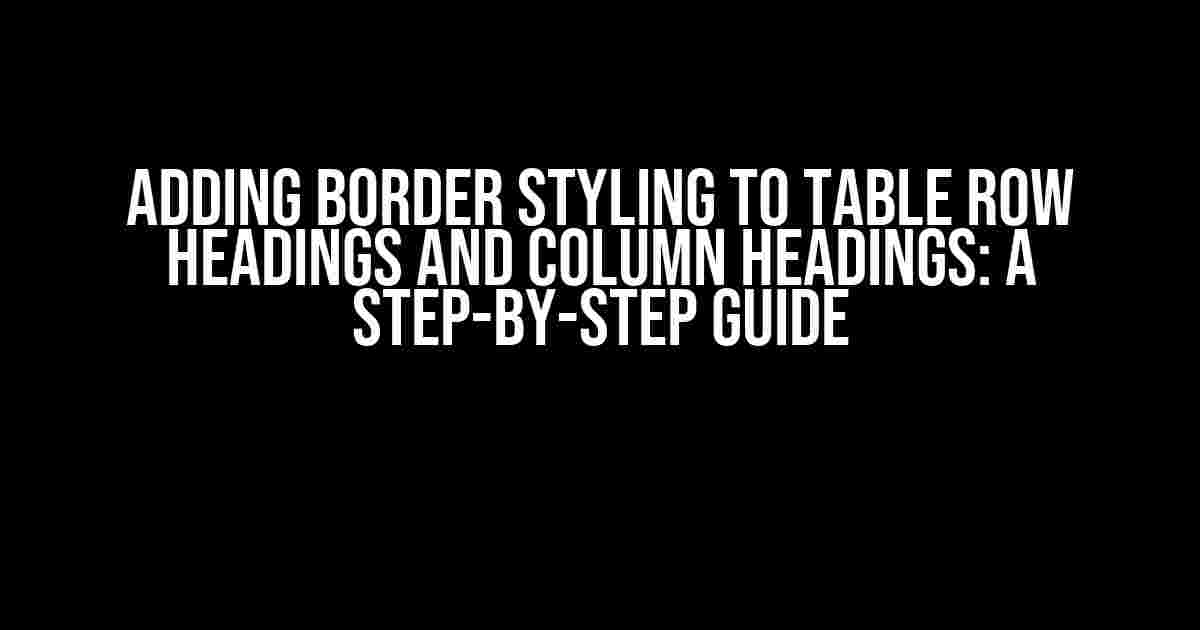Are you tired of boring and plain table headings in your HTML documents? Do you want to add some visual flair to your tables and make them more engaging for your users? Look no further! In this article, we’ll show you how to add border styling to table row headings and column headings using HTML and CSS.
Why Add Border Styling to Table Headings?
Border styling can greatly enhance the readability and visual appeal of your tables. By adding borders to your table headings, you can:
- Separate data into clear and distinct sections
- Highlight important information and draw attention to specific columns or rows
- Improve the overall aesthetic of your tables and make them more visually appealing
- Enhance the accessibility of your tables by providing clear boundaries and separations
Basic Table Structure
Before we dive into adding border styling, let’s start with a basic table structure. A standard HTML table consists of the following elements:
<table>
<tr>
<th>Column 1</th>
<th>Column 2</th>
<th>Column 3</th>
</tr>
<tr>
<td>Cell 1</td>
<td>Cell 2</td>
<td>Cell 3</td>
</tr>
</table>
Adding Border Styling to Table Row Headings
To add border styling to table row headings, we’ll use the `<th>` element and apply CSS styles to it. We’ll focus on adding a bottom border to the table headings, but you can customize the styles to fit your needs.
<table>
<tr>
<th style="border-bottom: 1px solid #ccc;">Column 1</th>
<th style="border-bottom: 1px solid #ccc;">Column 2</th>
<th style="border-bottom: 1px solid #ccc;">Column 3</th>
</tr>
<tr>
<td>Cell 1</td>
<td>Cell 2</td>
<td>Cell 3</td>
</tr>
</table>
In the above example, we added a `style` attribute to each `<th>` element and applied a `border-bottom` property with a value of `1px solid #ccc;`. This adds a 1-pixel solid border with a light gray color (#ccc) to the bottom of each table heading.
Using CSS Classes for Better Maintenance
Rather than adding inline styles to each `<th>` element, we can define a CSS class to make our code more maintainable and scalable. Create a CSS class called `. bordered-th`:
.bordered-th {
border-bottom: 1px solid #ccc;
}
Then, add the class to each `<th>` element:
<table>
<tr>
<th class="bordered-th">Column 1</th>
<th class="bordered-th">Column 2</th>
<th class="bordered-th">Column 3</th>
</tr>
<tr>
<td>Cell 1</td>
<td>Cell 2</td>
<td>Cell 3</td>
</tr>
</table>
Adding Border Styling to Column Headings
To add border styling to column headings, we’ll use the `<th>` element and apply CSS styles to it. We’ll focus on adding a right border to the table headings, but you can customize the styles to fit your needs.
<table>
<tr>
<th style="border-right: 1px solid #ccc;">Column 1</th>
<th>Column 2</th>
<th>Column 3</th>
</tr>
<tr>
<td>Cell 1</td>
<td>Cell 2</td>
<td>Cell 3</td>
</tr>
</table>
In the above example, we added a `style` attribute to the first `<th>` element and applied a `border-right` property with a value of `1px solid #ccc;`. This adds a 1-pixel solid border with a light gray color (#ccc) to the right of the first table heading.
Using CSS Classes for Better Maintenance
Rather than adding inline styles to each `<th>` element, we can define a CSS class to make our code more maintainable and scalable. Create a CSS class called `. bordered-th-right`:
.bordered-th-right {
border-right: 1px solid #ccc;
}
Then, add the class to each `<th>` element that requires a right border:
<table>
<tr>
<th class="bordered-th-right">Column 1</th>
<th class="bordered-th-right">Column 2</th>
<th>Column 3</th>
</tr>
<tr>
<td>Cell 1</td>
<td>Cell 2</td>
<td>Cell 3</td>
</tr>
</table>
Combining Border Styling for Table Row Headings and Column Headings
To add border styling to both table row headings and column headings, we can combine the CSS classes we created earlier.
<table>
<tr>
<th class="bordered-th bordered-th-right">Column 1</th>
<th class="bordered-th bordered-th-right">Column 2</th>
<th class="bordered-th">Column 3</th>
</tr>
<tr>
<td>Cell 1</td>
<td>Cell 2</td>
<td>Cell 3</td>
</tr>
</table>
In this example, we added both the `.bordered-th` and `.bordered-th-right` classes to the first two `<th>` elements, and only the `.bordered-th` class to the third `<th>` element. This adds a bottom border to all table headings and a right border to the first two table headings.
Conclusion
In this article, we’ve shown you how to add border styling to table row headings and column headings using HTML and CSS. By using CSS classes, we can make our code more maintainable and scalable. Remember to customize the border styles to fit your needs and experiment with different border properties and values.
By adding border styling to your table headings, you can enhance the readability and visual appeal of your tables, making them more engaging for your users.
References
- <a href=”https://www.w3.org/TR/html52/tabular-data.html#the-th-element”>HTML 5.2 Specification: The th element</a>
- <a href=”https://developer.mozilla.org/en-US/docs/Web/CSS/border”>MDN Web Docs: border</a>
- <a href=”https://www.css-tricks.com/almanac/properties/b/border/”>CSS-Tricks: border</a>
We hope you found this article helpful! If you have any questions or feedback, please let
Frequently Asked Question
Get the scoop on adding border styling to table row headings and column headings with these frequently asked questions!
How do I add a border to my table row headings?
To add a border to your table row headings, you can use the `border` property in your CSS. For example, you can add the following code to your stylesheet: `th { border: 1px solid #ccc; }`. This will add a 1-pixel solid border around each table header cell. You can adjust the border style, width, and color to fit your design needs.
Can I add different border styles to individual table row headings?
Yes, you can add different border styles to individual table row headings by using CSS selectors to target specific table header cells. For example, you can use `th:first-child { border-left: 1px solid #ccc; }` to add a border only to the first table header cell in each row. You can also use classes or IDs to target specific table header cells and apply unique border styles.
How do I add a border to my table column headings?
To add a border to your table column headings, you can use the `border` property in your CSS, just like for table row headings. However, you’ll need to target the `th` elements that make up the column headings. For example, you can add the following code to your stylesheet: `th:nth-child(2) { border-left: 1px solid #ccc; }`. This will add a 1-pixel solid border to the left of each table header cell in the second column.
Can I use CSS pseudo-classes to style my table headings?
Yes, you can use CSS pseudo-classes to style your table headings. For example, you can use `:hover` to change the border style on hover, or `:first-child` and `:last-child` to target the first and last table header cells in each row. You can also use `:nth-child` to target specific table header cells based on their position in the row.
Are there any accessibility considerations when adding border styling to table headings?
Yes, when adding border styling to table headings, it’s important to consider accessibility. For example, you should ensure that the border color has sufficient contrast with the background color to be readable for users with visual impairments. You should also consider using semantic HTML to define the table structure, and ensure that the table is readable when CSS is disabled or not supported.